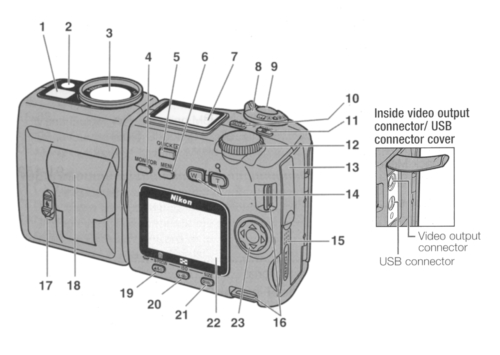Digital images can be transferred to your own filespace by logging in with your MSM identifier. The microscope is similar to the other class microscopes but can be used in both reflected and transmitted light.
Switch on the light you would like to use, and select a suitable brightness.
Switch on the camera, by turning the mode dial [8] to position A.
Ensure the light path selector is in the correct position. With the plunger in the middle position light is split between the eyepieces and the camera. V = View, CV = Camera and View, C = Camera.
Focus the microscope till the image is viewable on the LCD display. If you avoid zooming the microscope you can use the calibrated values above the microscope when adding a micron marker to your micrographs. Otherwise you will need to use a graticule to do your own calibration.
The camera should autofocus when you take a picture, by holding the shutter [9] down but not pressing it fully you can focus the image.
Pressing the shutter when taking the picture can result in a blurred picture, To avoid this use the camera timer, by pressing the Left hand button below the viewing screen [19] three times, (a clock icon will appears on the screen), before pressing the shutter. The camera will count down for ten seconds and take the picture.
Keep a note of what the micrograph shows (sample/feature) and at what magnification.